Description
SPECIFICATIONS
Application: Laptop
Display Size: 16 inch
Brand Name: Bimawen
Display Ratio: 16:10
Response Time: 2ms
Screen curvature: NONE
Matrix color depth: 8 bit
Plug Type: EU plug
Black and White Response Time: 3 ms
Feature: USB Port
Feature: Speaker
Feature: Gaming
Refresh Rate: 144Hz
Origin: Mainland China
Certification: CE
Certification: FCC
Certification: RoHS
Certification: KC
High-Dynamic Range: HDR400
Screen Type: LED
Contrast Ratio: 1200:1
Screen surface: MATT
Brightness: 500cd/m
Resolution: 2560 x 1600
Panel Type: IPS
Pixel Pitch: 0.249mm
Vertical Viewing Angle: 178°
Horizontal Viewing Angle: 178°
Contrast Ratio: 1200:1
Interface Type: HDMI-Compatible
Refresh rate sync technology: AMD FreeSync Pro
Display Size: 16inch
Bracket Type: Other
Products Status: STOCK
Choice: yes
• High Refresh Rate of 144Hz :Enjoy smooth and seamless visuals with a high refresh rate of 144Hz, perfect for gaming and fast-paced action scenes.
• Wide Display Size of 16 Inches :Immerse yourself in a wider viewing experience with a display size of 16 inches, providing more space for multitasking and productivity.
• High Contrast Ratio of 1200:1 :Experience deeper and more vivid colors with a high contrast ratio of 1200:1, enhancing the overall visual quality of the display.
• AMD FreeSync Pro Technology :Say goodbye to screen tearing and stuttering with AMD FreeSync Pro technology, synchronizing the monitor's refresh rate with your graphics card for a seamless gaming experience.
Features:
QHD portable monitorthe monitor with 2.5K resolution which is equivalent to 2.5 times the resolution of 1080P, 100%sRGB and HDR technology, brings the ultimate visual experience, displays richer pictures and more complete colors.
It's easy 144Hz high refresh rat.The 144H refresh rate,3ms Response Time and FreeSync technology provides ultra-high fluency perfectly and quickly, and there will be no stuttering and flickering when playing games,watching videos and working.
【Universal Compatibility】With a Mini HDMI port, 3.5mm headphone jack, and 2 full-featured USB-C port, the monitor is compatible with most devices, such as PC, Laptop, Mac, Surface, Phone, PS4, PS5, Xbox, NTD Switch, Raspberry Pi, Camera or other laptop/PC, phones, and tablets.
【Ultra thin and light body】The thickness of the monitor is only 9mm and the weight is only 728g. With ultra-narrow bezels, the left and right and top bezels are only 5mm, and the bottom bezel is only 9mm, making it easy to carry and not tiring.
Specifications |
Model |
160QC |
Screen size |
16 inch |
|
Panel type |
IPS |
|
Resolution |
2560*1600(2.5K) |
|
Aspect ratio |
16:10 |
|
Color Gamut |
100% DCI-P3/100% sRGB |
|
Displays Colours |
1.07 billion |
|
Color depth |
8bit |
|
Brightness |
500cd/siding (Max) |
|
Contrast |
1200:1 |
|
Viewing angle |
178° |
|
Refresh rate |
120Hz(HDMI)/144Hz(type-C) |
|
Response time |
3ms |
|
HDR |
support |
|
Freesync |
support |
|
Appearance size |
358mm*232mm*9mm |
|
Weight |
728g |
|
|
Monitor |
*1 |
HDMI cable |
*1 |
|
USB-C to USB-C Cable |
*2 |
|
Power Adapter |
*1 |
|
Protective case(optional) |
*1 |
|
Foldable stand(optional) |
*1 |
|
Manual |
*1 |
|
|
Mini HDMI Port |
*1 |
Type C port |
*2 |
|
3.5mm audio port |
*1 |
|
OSD menu button |
*1 |
|
Speakers |
*2 |
|
Power button |
*1 |

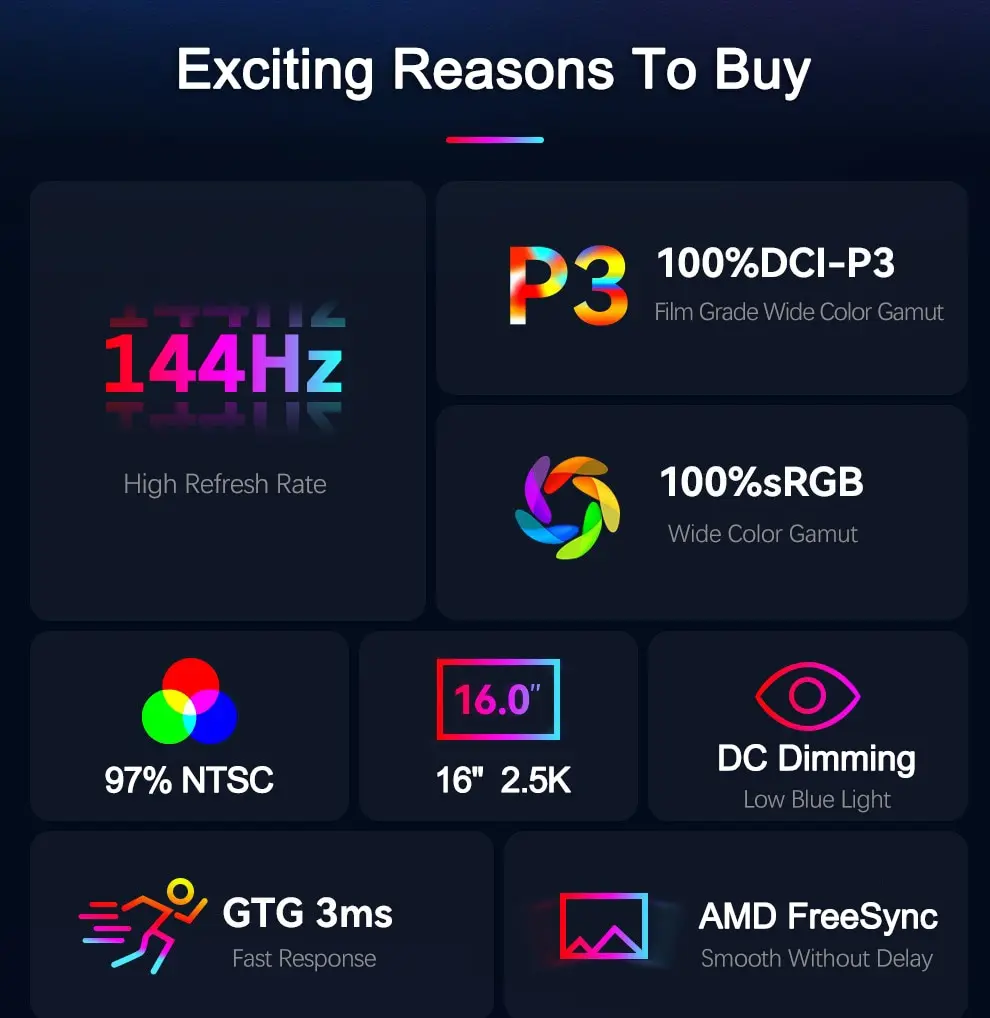
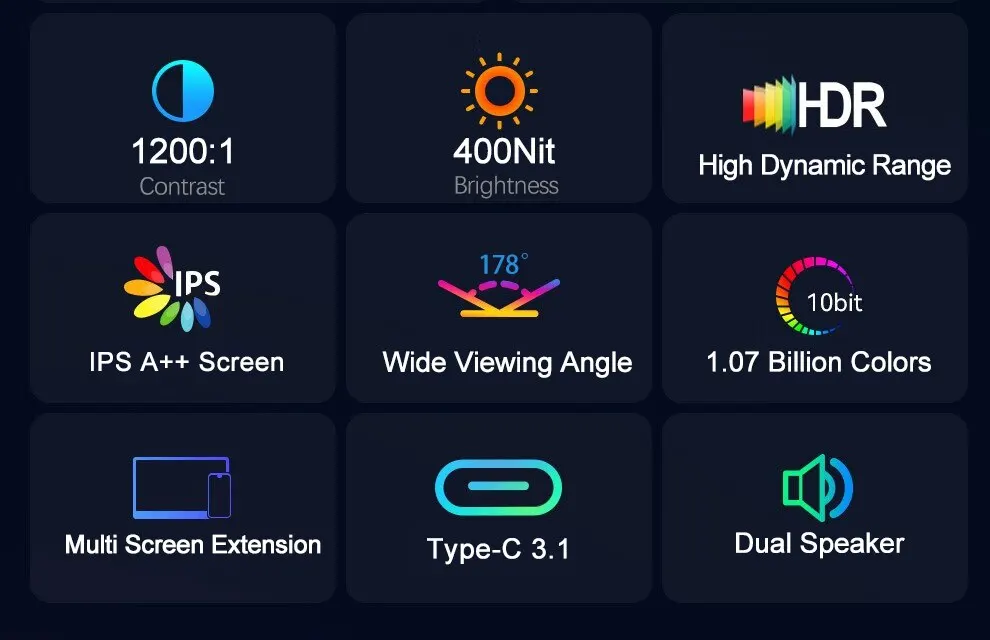

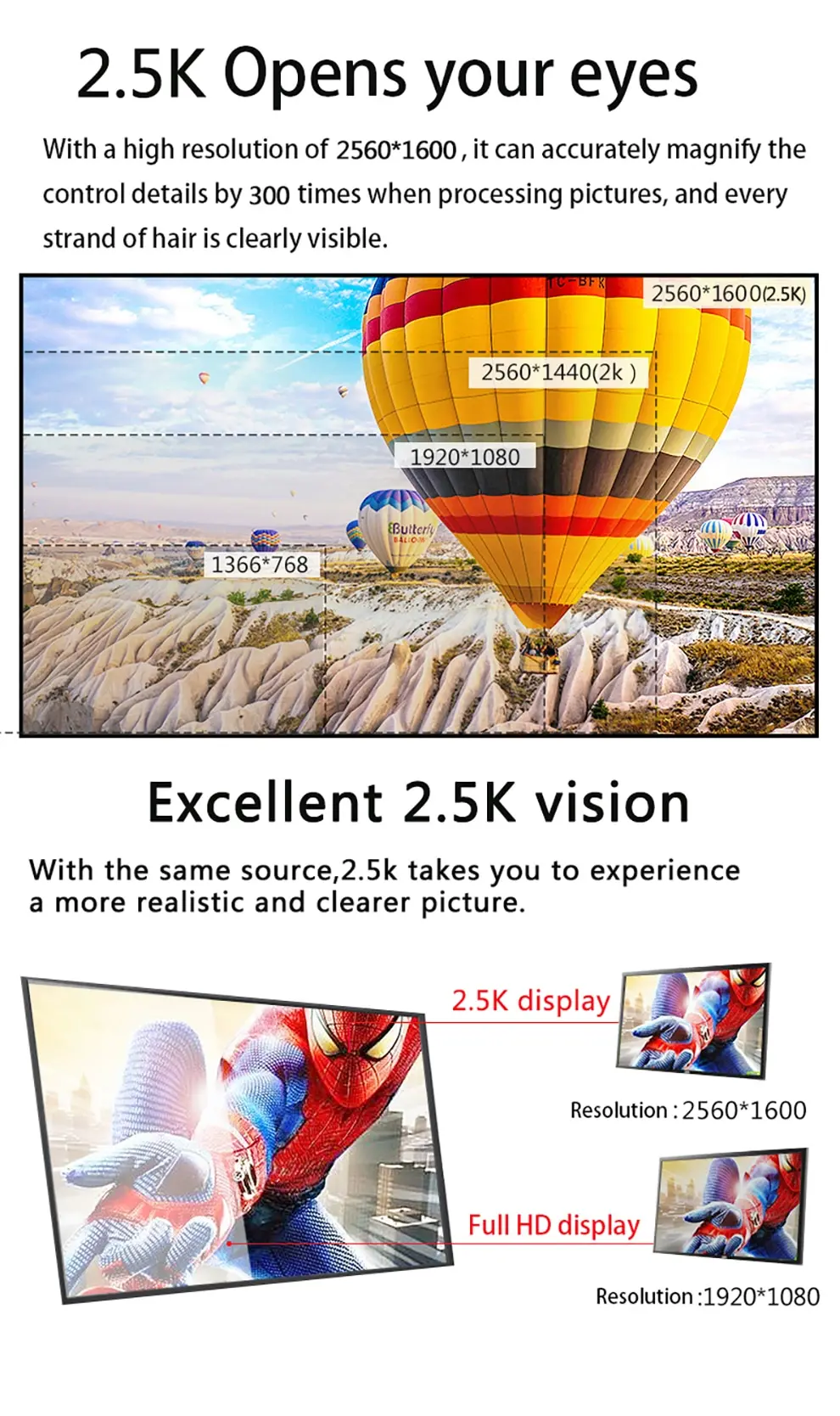
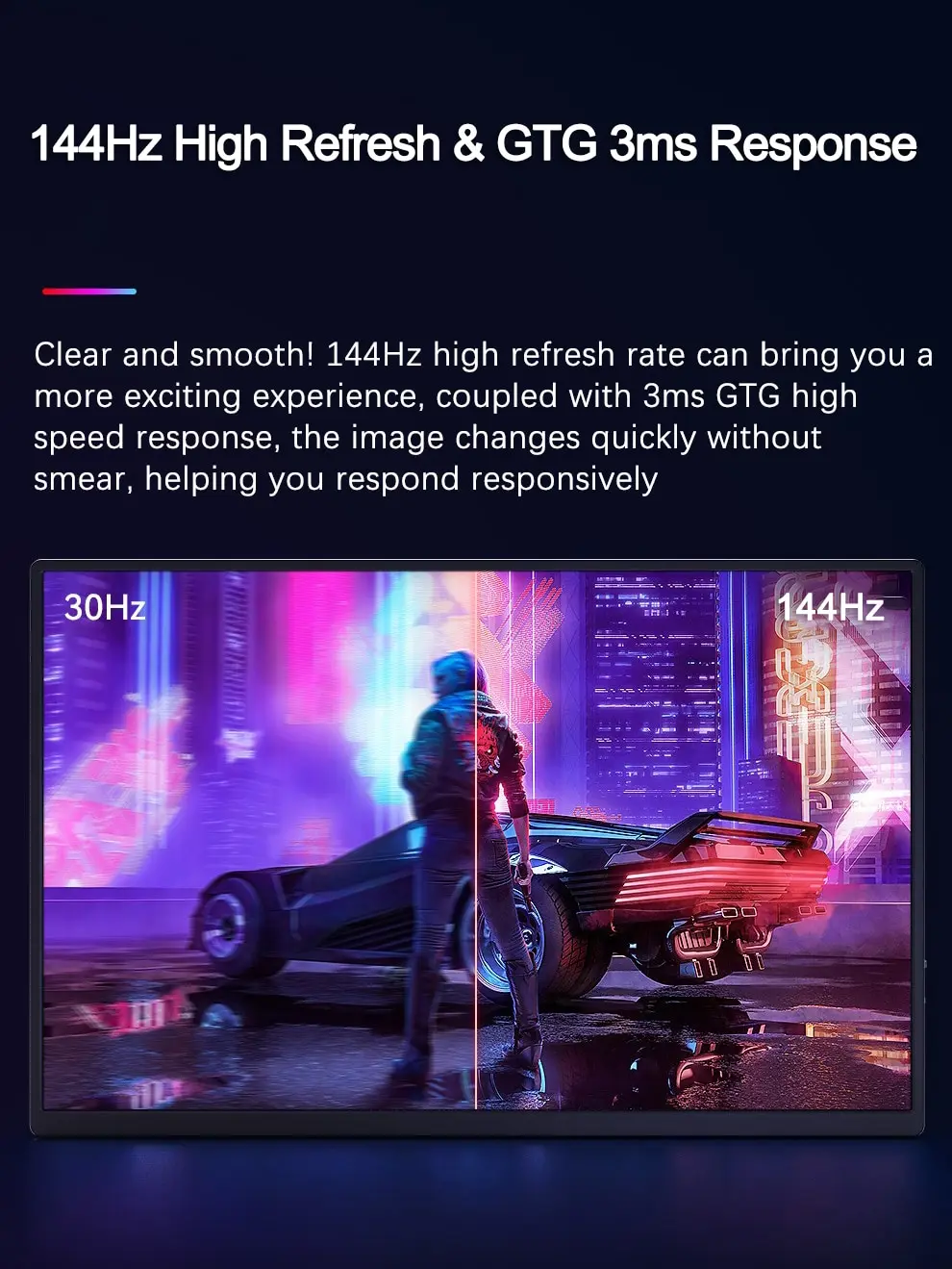


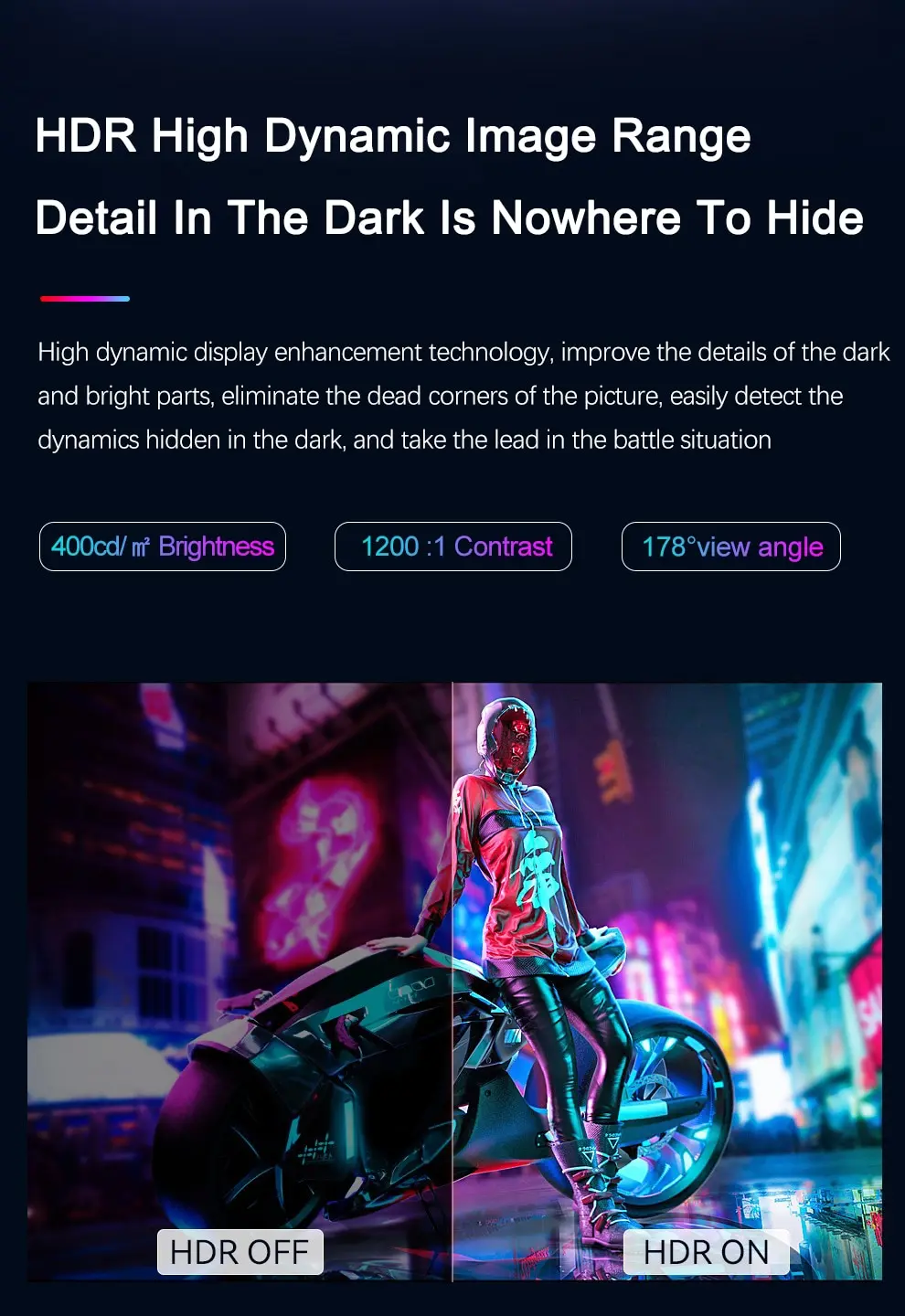

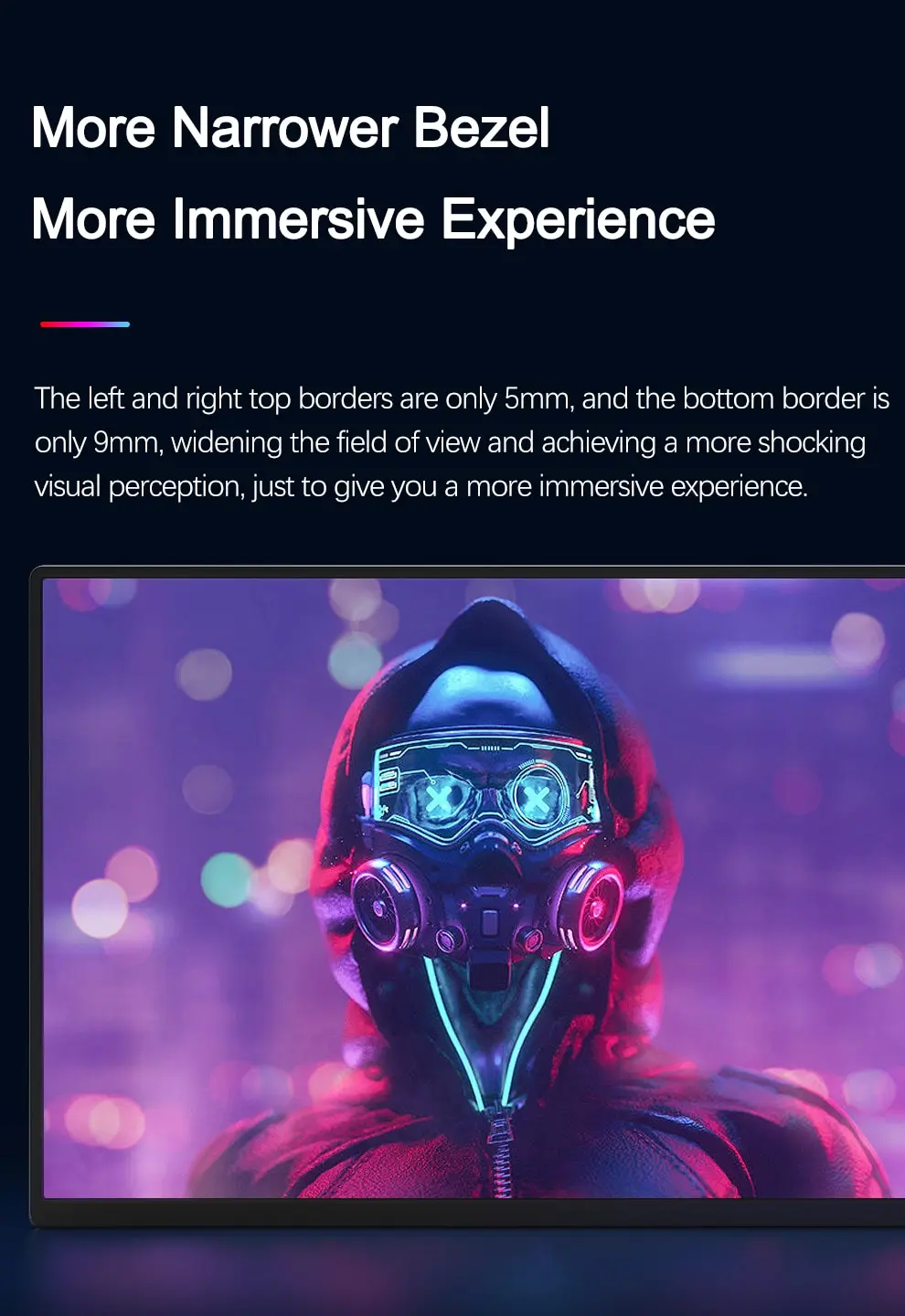

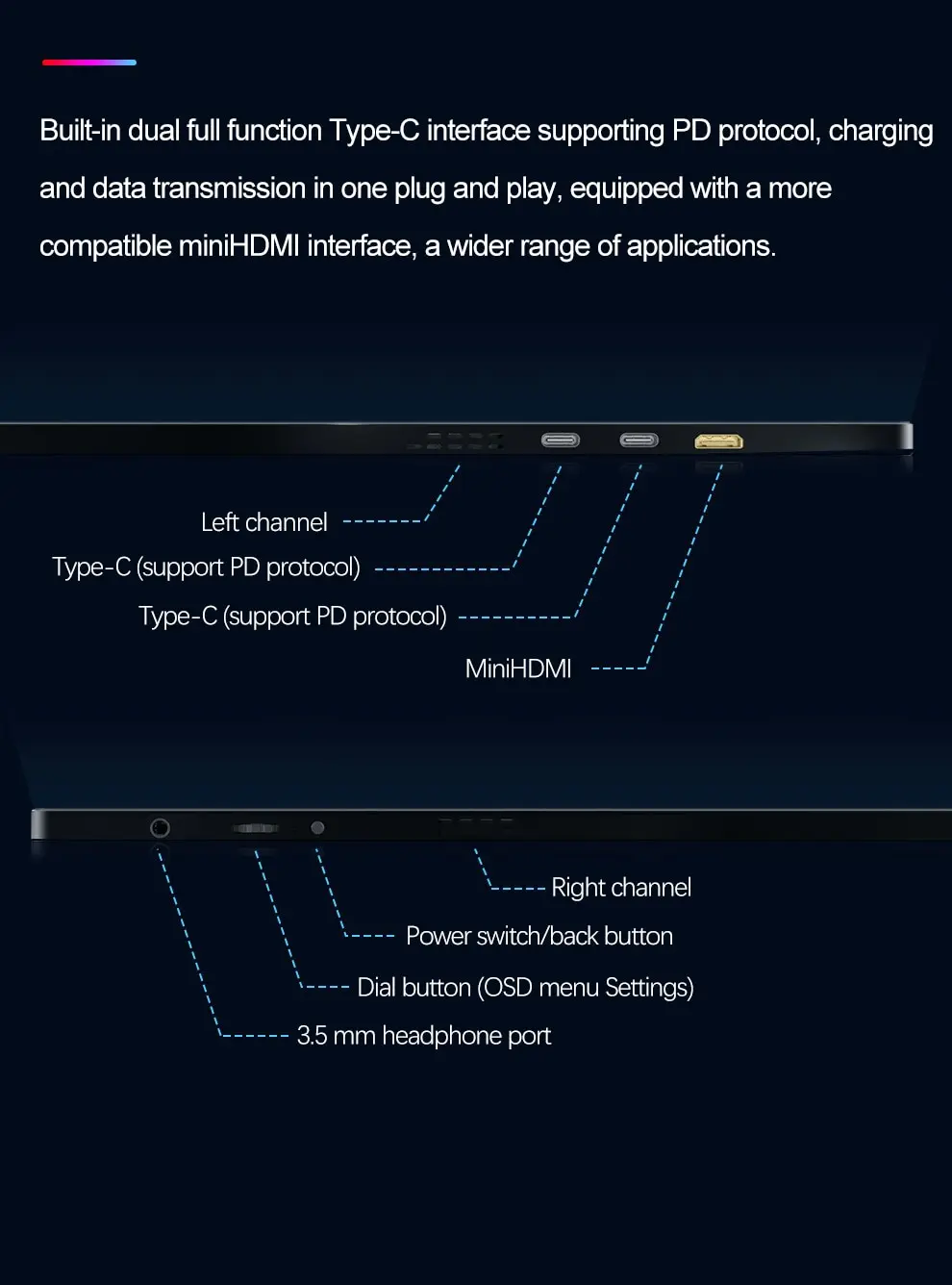
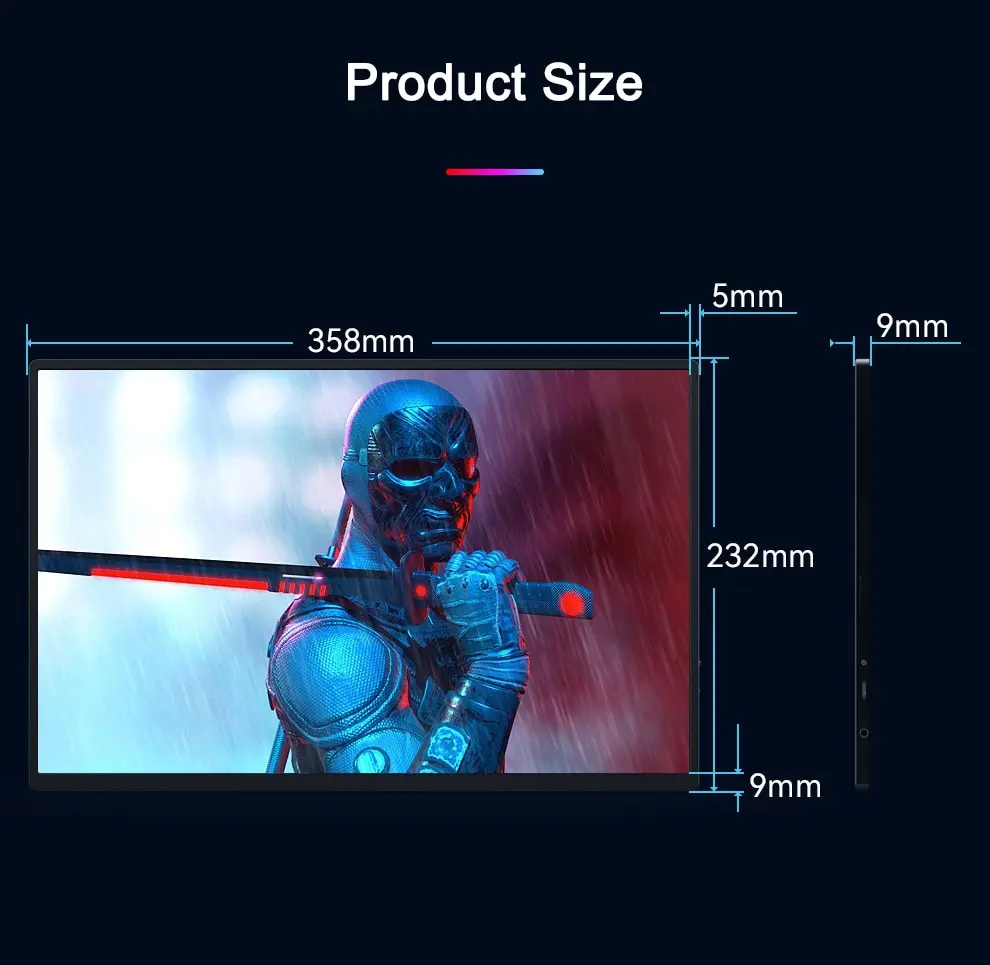


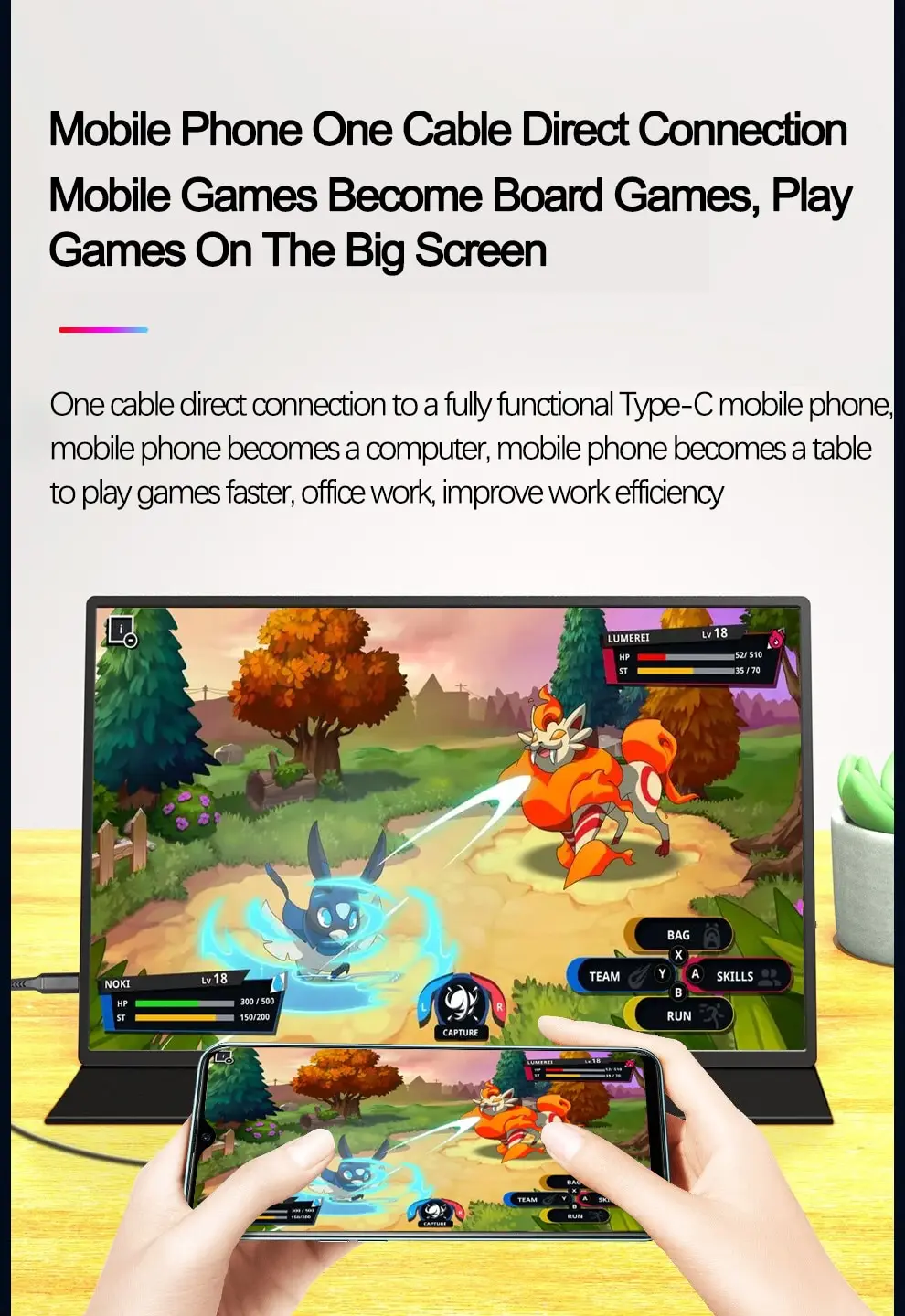
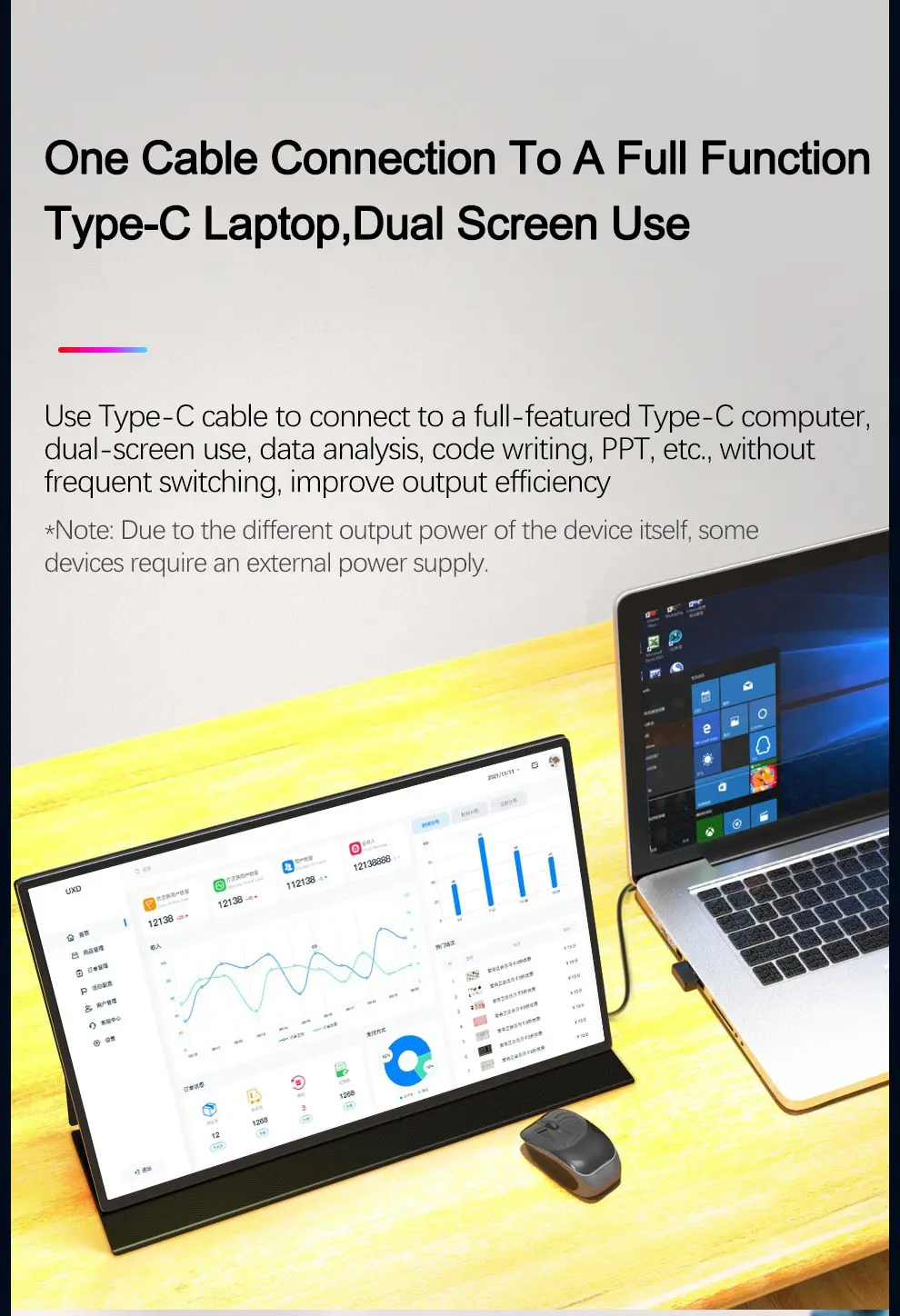
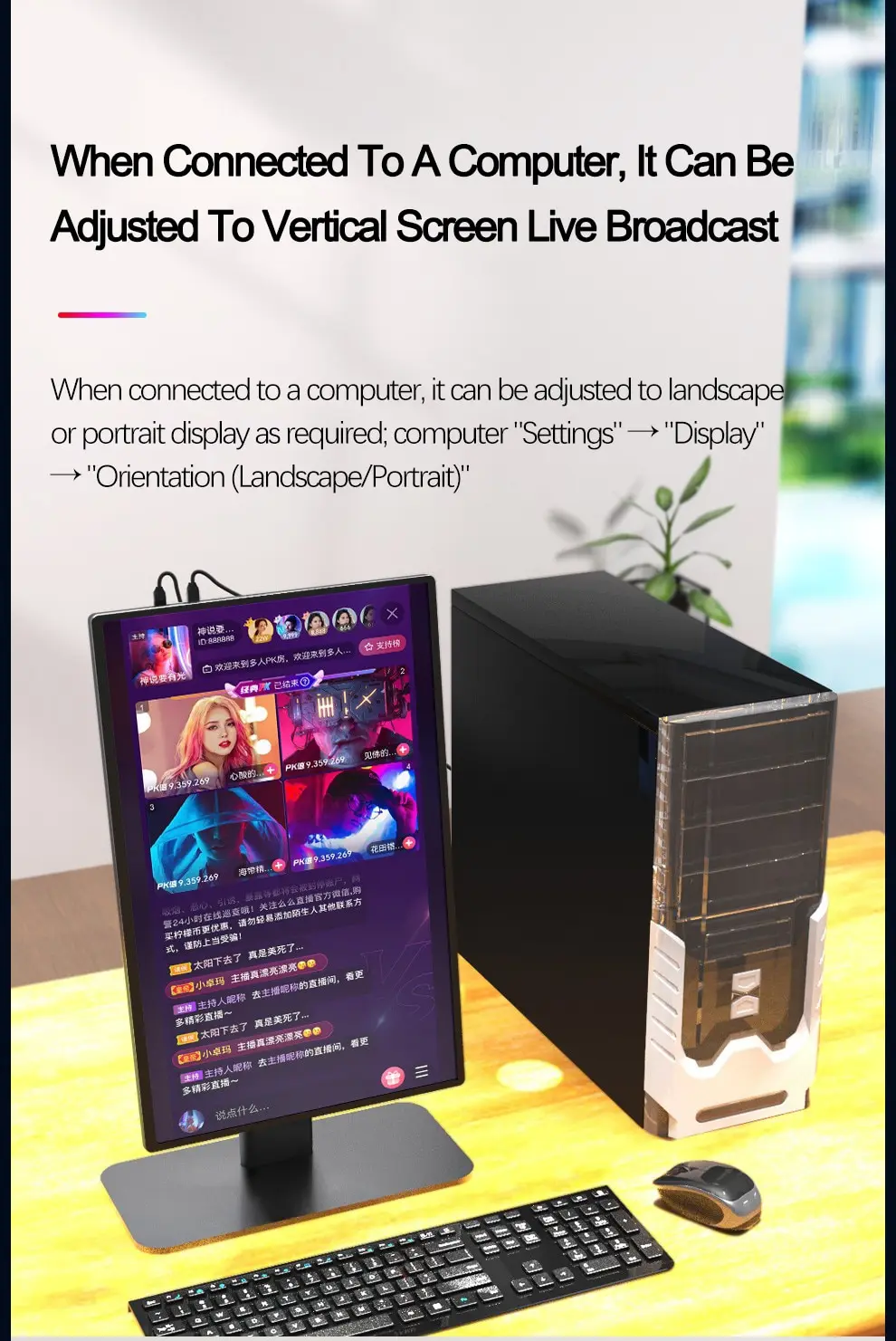
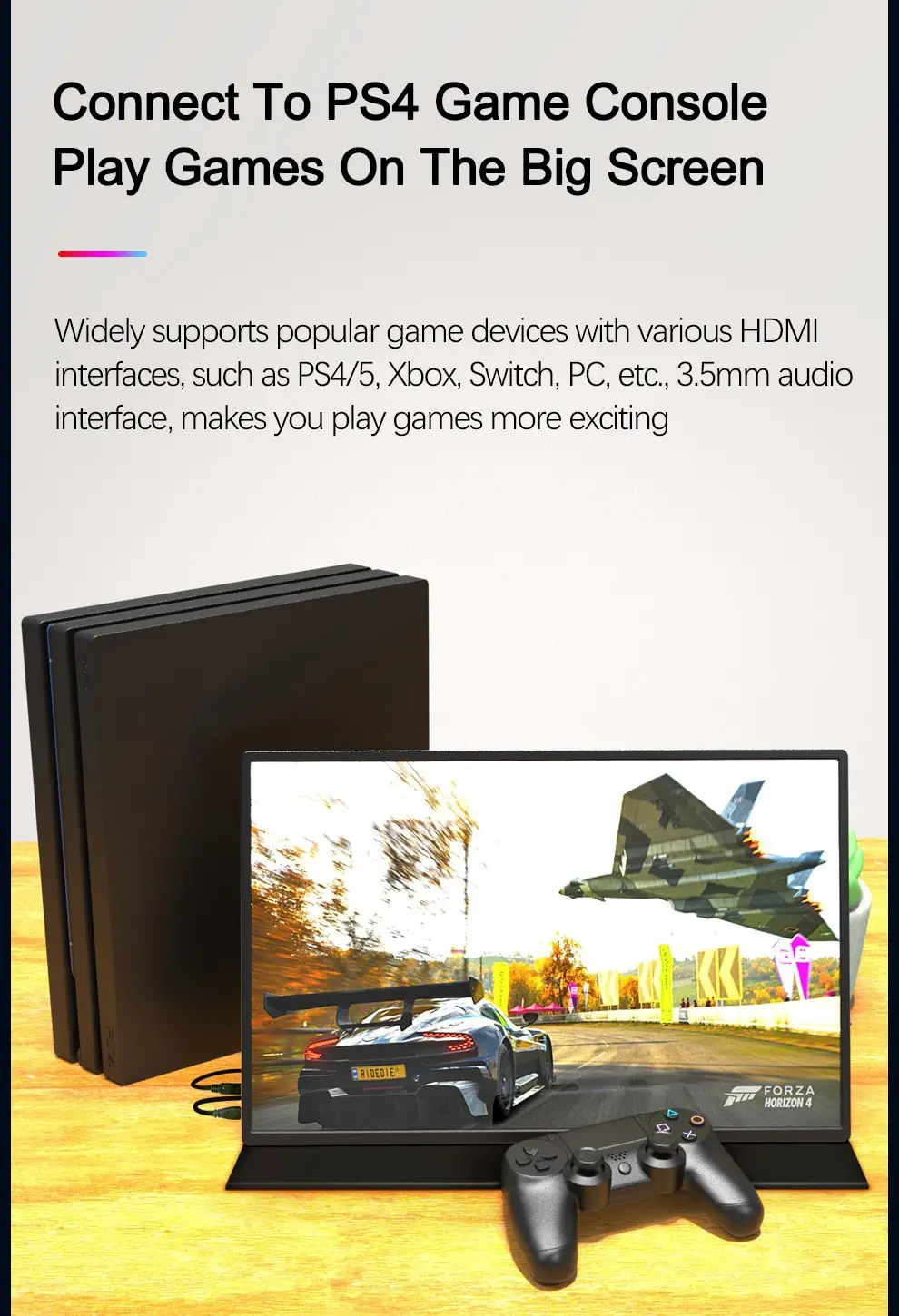
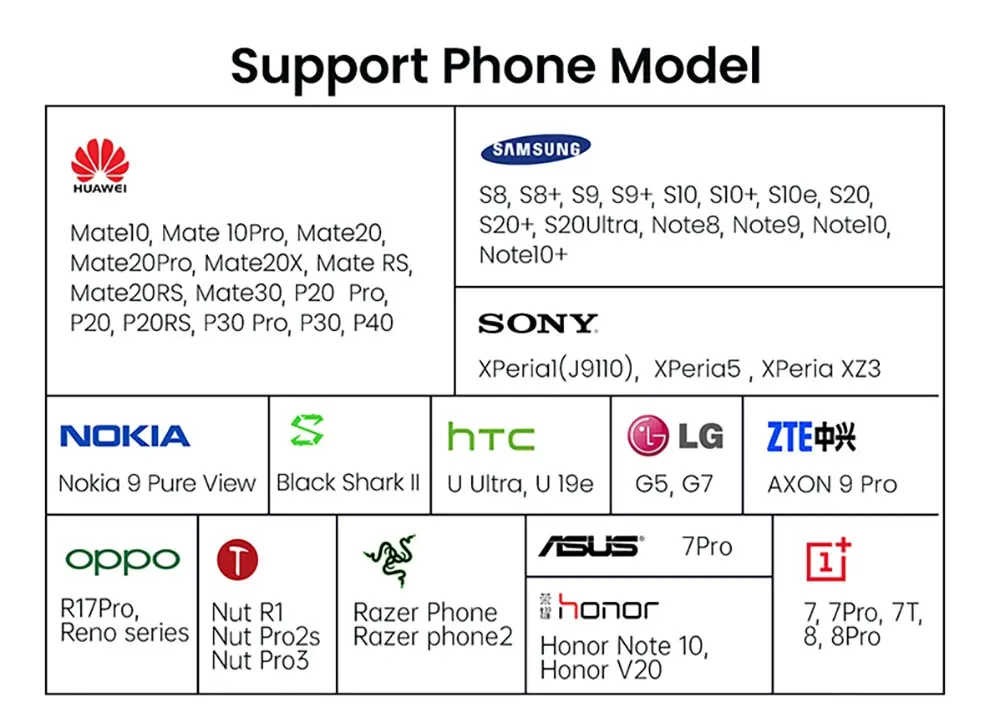


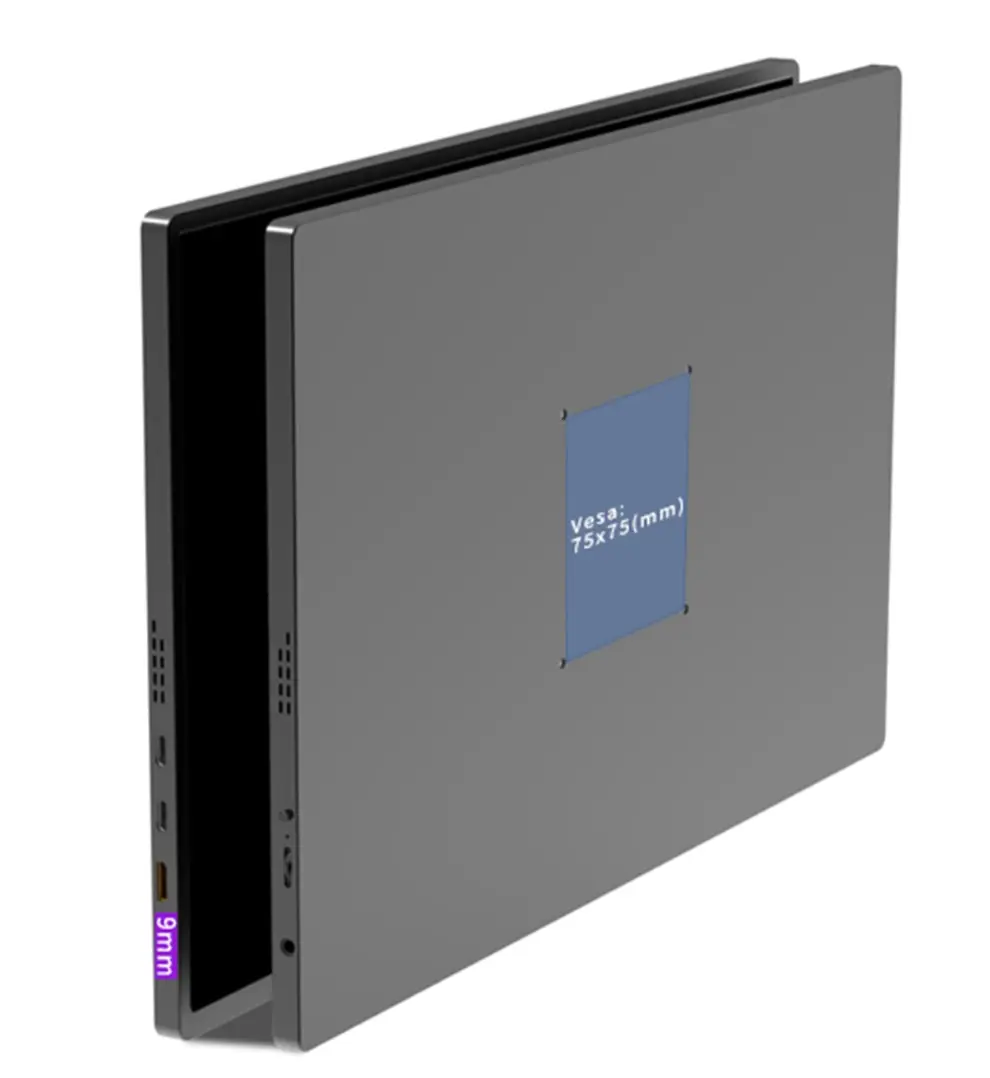






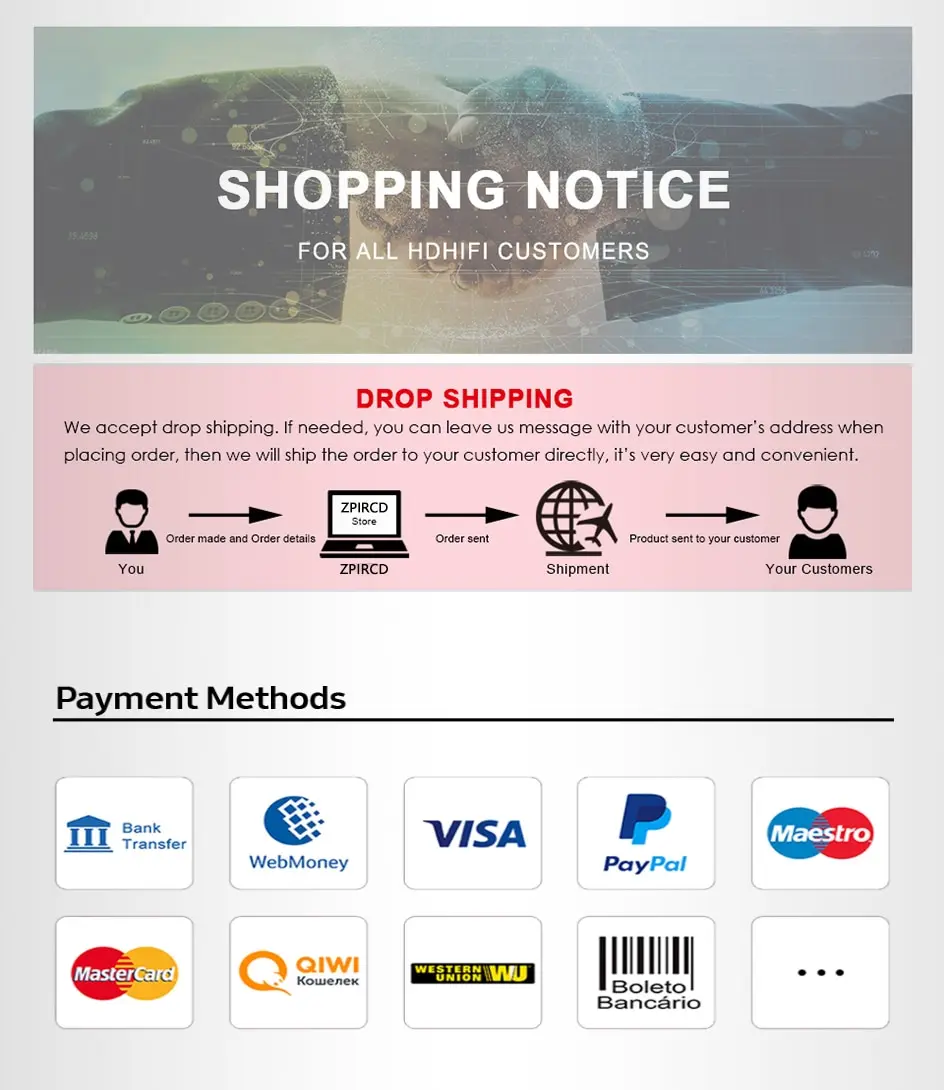
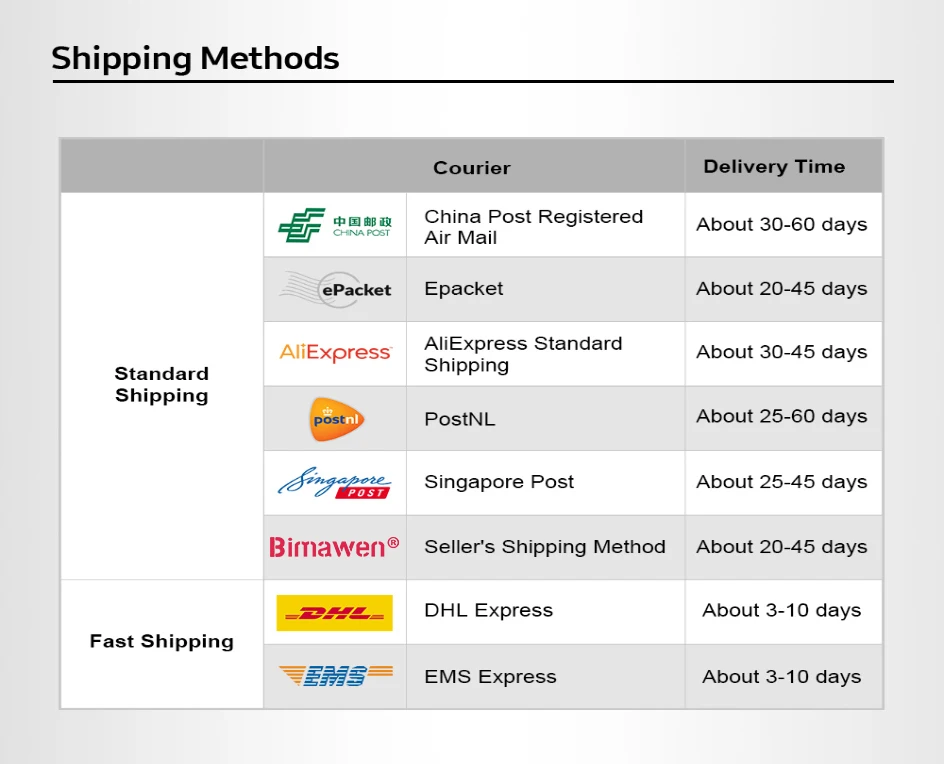



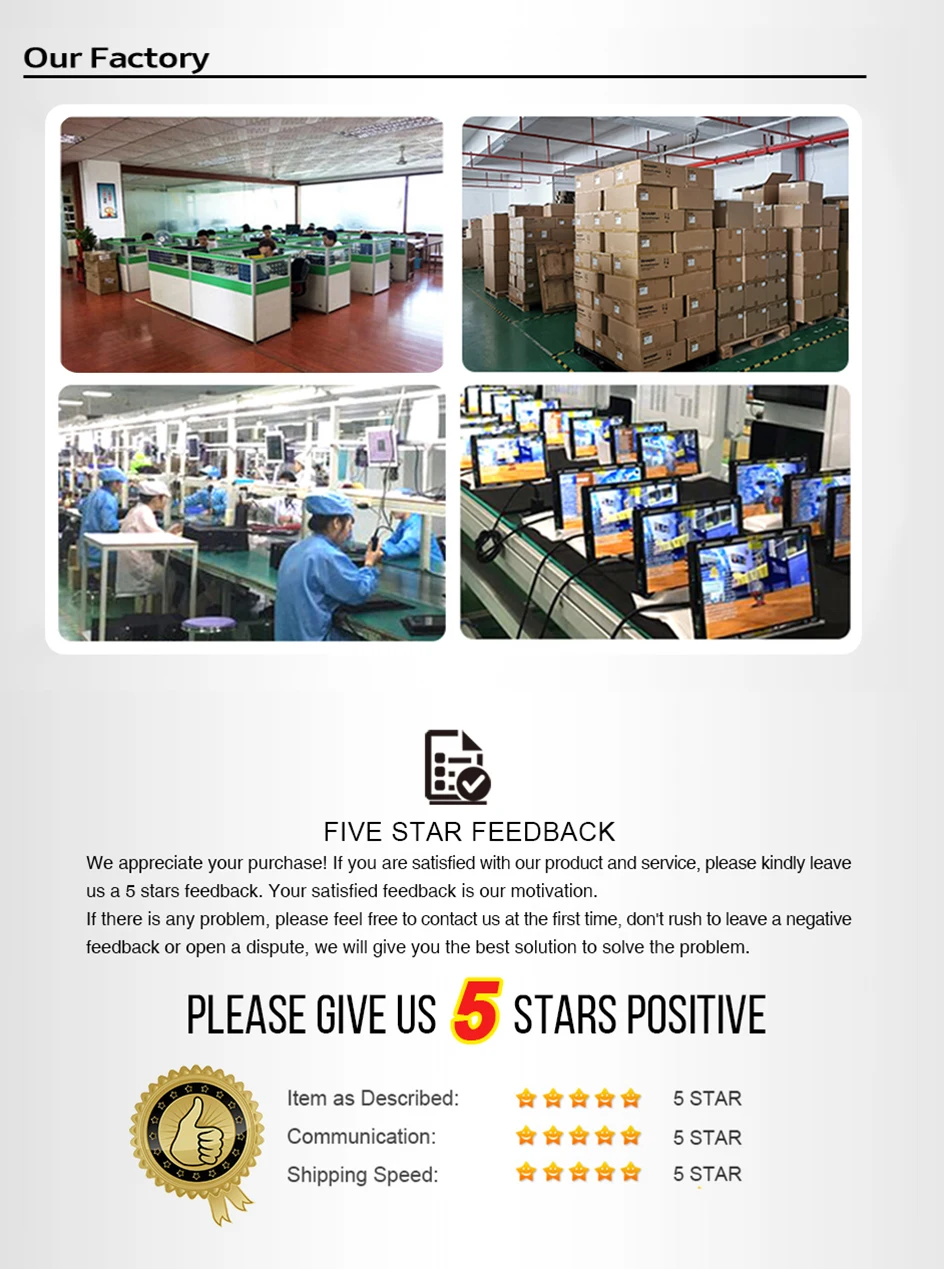
FQA
Q; To connect a computer with a fully functional Type-C connector
A; Supports laptops with Type c to Type c cable for connecting to a monitor, with a full-featured
Type-C connector for extended display or screen casting. Recommendation: When the power supply is insufficient, the brightness and volume cannot be
adjusted to the best, even causing the monitor to display abnormally or black screen, it is
recommended that an external power supply of 5V/3A or above is used.
Q; Connecting Type-C all-in-one phones
A; Connects to mobile phones with TV-out function
Support mobile phone with Type c to Type c one cable to connect to the monitor, support mobile
phone mode and computer mode after opening the cast screen.
When there is no external power supply, the phone's battery powers the monitor. When there is an external power supply, the display charges the phone via the external
power supply in reverse. Recommendation: When the power supply is insufficient, the brightness and volume cannot be
adjusted to the best, even causing the monitor to display abnormally or black screen, it is
recommended that an external power supply of 5V/3A or above is used.
Q; To connect a computer device with an HDMI port
A;The portable monitor with mini HDMI interface is compatible with most HDMI devices. When connecting to a computer with HDMI interface, you need to connect the HDMI to
computer and use a Type c cable to connect to the USB port of the computer to power
monitor (some brands of computers may not have enough power supply from the USB port, so
an external charger of 5V/3A or above is required to power the monitor).
Q; Connections with HDMI gaming device
A; Connecting to Nintendo consoles
When an external power supply is connected, the monitor supports a standard Type-C to Type-C
cable to connect to the Switch console and switch SwitchTV mode. When connecting an external 5V power supply, the external power supply supplies the monitor. Switch needs internal battery to run programs, monitor output is 1080P.(original power supply)
When an external 15VPD protocol power supply is connected, the external power supply powers
both the monitor and the switch. The switch body's battery is on charge and the display output is
1080p. Note: When connecting an external HDMI cable, be sure to connect the power cable first and
then the HDMI cable to ensure smooth signal transmission.







